# Pin a file with IPFS
In this quickstart guide, you will learn about pinning services and how to use their web interfaces to publish content with IPFS. By the end of this guide, you should have a better understanding of how content addressing and CIDs work from a high level.
If you prefer command-line tools, see Pin using the command line.
# Contents
- Overview
- Pinning services
- Prerequisites
- Upload and pin a file
- CIDs explained
- Retrieving with a gateway
- Summary and next steps
# Overview
Pinning refers to the process of ensuring that a particular piece of content is retrievable with IPFS. In other words, pinning is equivalent to storing a file on a computer or server that is connected to the internet, thereby making it available to the rest of the IPFS network.
Pinning can be done at various levels, from individual files to entire directories that are addressed by a CID. You can also pin CIDs to multiple IPFS nodes to increase the redundancy and resilience of the file on the network.
# Pinning services
Pinning services are similar to hosting services, in that they run an IPFS node for you and ensure that your files are available to the IPFS network.
Data pinned to the IPFS network is public by default and retrievable by anyone. Avoid publishing private data or adequately encrypt it before publishing.
# Self-hosting option
You can also run your own IPFS node to pin files locally! IPFS Desktop provides an easy-to-use graphical interface for managing your own IPFS node:
- Pin files locally: Use the Files screen in IPFS Desktop to import and pin files. Right-click any file to access the Pin option in the context menu
- Combine with pinning services: For better redundancy, you can pin files to both your local node, and remote pinning services
- Learn more: Follow the IPFS Desktop tutorial to get started with self-hosting
Running your own node gives you full control over your data while still participating in the global IPFS network.
# Prerequisites
To follow along with this guide, you'll need:
Option A: Your own IPFS node
- Install IPFS Desktop for a graphical interface
Option B: An account with at least one pinning service (free tier is sufficient):
- Pinata (opens new window) - Popular IPFS pinning service with simple web interface
- Filebase (opens new window) - S3-compatible pinning service with web dashboard
- Storacha (opens new window) - Decentralized storage network
A sample file to upload, such as the following image:
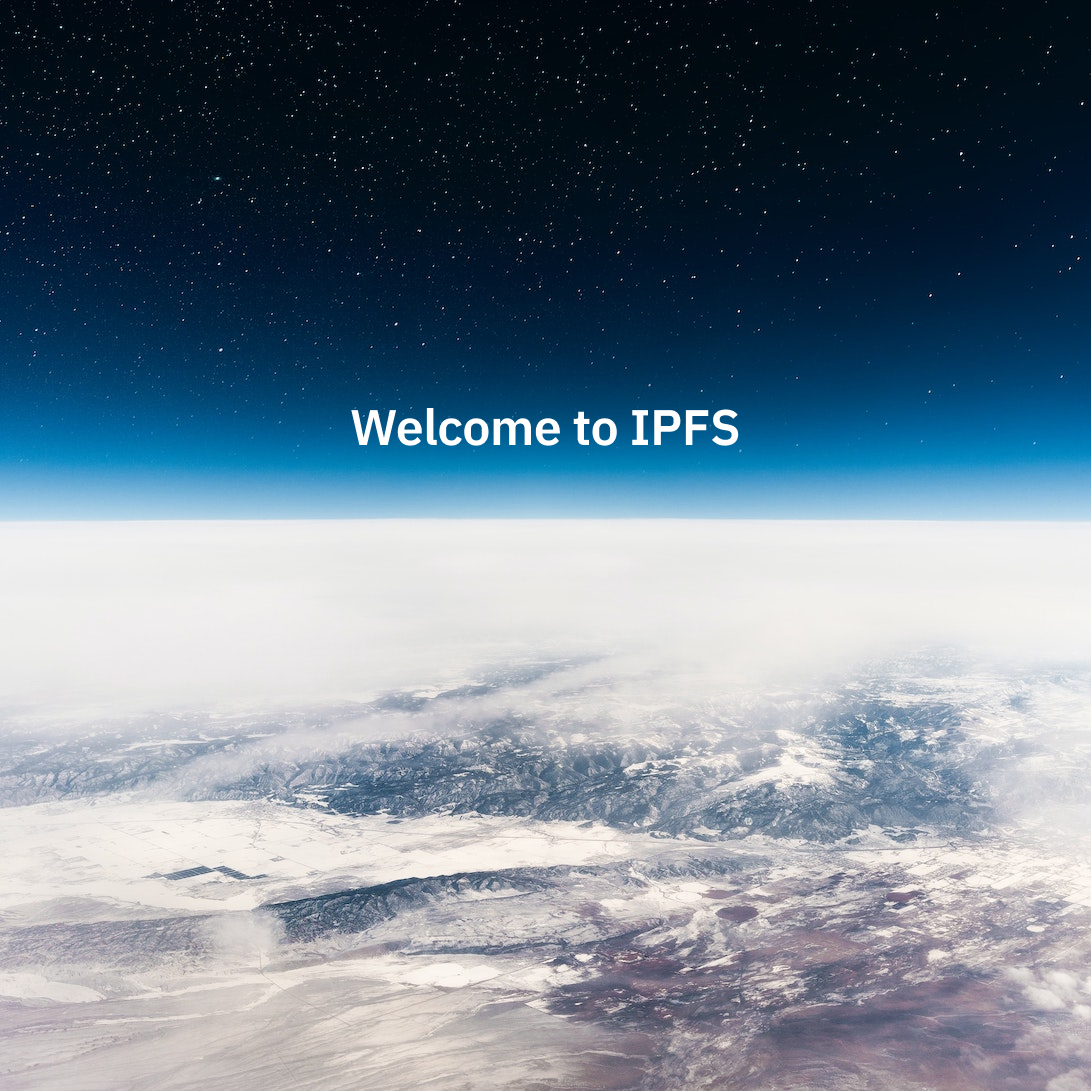
# Upload and pin a file
Choose one of the following options to upload and pin your first file:
# Using IPFS Desktop (self-hosted)
If you're running IPFS Desktop, follow the add local files tutorial to import your file. Once imported, right-click the file and select Pin to ensure it stays on your node. To get the CID, see sharing files.
You can also configure remote pinning services in IPFS Desktop. See working with remote pinning services for details.
# Using a pinning service
Choose one of the following pinning services and use their web interface:
- Pinata: Use the Pinata App (opens new window) for a simple drag-and-drop upload experience - see their quickstart tutorial (opens new window)
- Filebase: Access their web dashboard and follow their pin your first file guide (opens new window)
- Storacha: Requires some technical skills, but their browser upload guide (opens new window) may be a useful option if you are developing a web application. You can also visit console.storacha.network (opens new window) for web-based uploads
Each option will provide you with a CID (Content Identifier) after uploading your file. Save this CID as you'll use it to retrieve your file in the next sections.
# CIDs explained
In IPFS, every file and directory is identified with a Content Identifier (CID). The CID serves as the permanent address of the file and can be used by anyone to find it on the IPFS network.
When a file is first added to an IPFS node (like the image used in this guide), it's first transformed into a content-addressable representation in which the file is split into smaller chunks (if above ~1MB) which are linked together and hashed to produce the CID.
For example, a CID might look like:
bafybeicn7i3soqdgr7dwnrwytgq4zxy7a5jpkizrvhm5mv6bgjd32wm3q4
You can now share the CID with anyone and they can fetch the file using IPFS.
To dive deeper into the anatomy of the CID, check out the CID inspector (opens new window)
The transformation into a content-addressable representation is a local operation that doesn't require any network connectivity. With many pinning services, this transformation happens client-side (in the browser).
# Retrieving with a gateway
Now that your file is pinned to a pinning service, you can fetch it using an IPFS gateway. An IPFS Gateway is an HTTP interface that serves as a bridge to the IPFS network. In other words, it allows you to fetch CIDs from IPFS using HTTP in your web browser.
Pinning services typically offer their own IPFS gateways:
# Pinata Gateway
Pinata offers both public and dedicated gateway options. Their dedicated gateways provide better performance and reliability for production use. Access your content via:
https://gateway.pinata.cloud/ipfs/[CID]
Learn more about the differences between public and dedicated gateways in Pinata's gateway guide (opens new window).
# Filebase Gateway
Filebase provides gateway access with the format:
https://[BUCKET_NAME].ipfs.filebase.io/ipfs/[CID]
Note that the Filebase gateway may refuse HTML hosting and primarily works with assets like images or videos. For details, see Filebase IPFS gateway documentation (opens new window).
# Storacha Gateway
Storacha provides gateway access through w3s.link. You can retrieve content using formats like:
https://[CID].ipfs.w3s.linkhttps://w3s.link/ipfs/[CID]
For more details about their gateway options, see Storacha IPFS gateway documentation (opens new window).
# Public Gateways
You can also use public IPFS gateways to retrieve any CID:
https://ipfs.io/ipfs/[CID]https://dweb.link/ipfs/[CID]
Simply replace [CID] with your actual CID in your browser's address bar to retrieve your file.
When pinning a file to IPFS, the filename is not stored by default. To ensure the filename is retained, it's common to wrap the file in a directory. In such instances, both the file and the directory will have unique CIDs. Many pinning services wrap files in a directory by default.
# Summary and next steps
In this quickstart guide, you learned about pinning services, and how to use them to publish content-addressed data with IPFS through web interfaces. You explored different pinning service options and learned how to retrieve your content through IPFS gateways.
Pinning services provide a convenient alternative to running IPFS nodes and infrastructure. However, the two are not mutually exclusive; you can combine a pinning service with an IPFS node on your computer to increase the resilience of your CIDs.
Possible next steps include:
- Check out the lifecycle of data in IPFS to learn more about how publishing by pinning fits into the full lifecycle of data in IPFS
- Try fetching the pinned file by following the retrieval quickstart
- Learn how to pin files using the command line
- Explore service-specific documentation:
